People think iPhones never get any problem with viruses, but they do, though, it’s pretty rare. Instead of viruses, iPhone experiences more likely a misbehaving advert in an app a user regularly uses. It triggers the behavior until the user is convinced that it has an infected iOS, and you need to download an app to fix it or uninstall an app that may have caused it or redirect you to a dodgy URL or a page on the App Store.
However, if you’re convinced that your iPhone has a virus or other forms of malware, below are the following steps on how to remove them.
Clear History And Website Data
Here’s a quick tip to help you resolve web page redirect issues. Go to your phone Settings > Safari > Clear History and Website Data, then confirm by tapping Clear History and Data.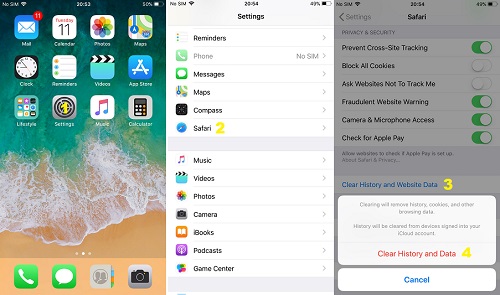
Power Off And Restart
Hold down your iPhone’s power button until you see the slide to power off slider. Then slide the slider so the device powers down. The screen will then turn to black. (For an iPhone without a Home button, you’ll have to hold both the power button and volume down button at the same time.)
Restart the phone by holding down its power button. This time, it should only take about 10 seconds. Once the Apple logo appears, that’s the time you can let go of the power button. Wait until you see the passcode entry screen and then unlock the device.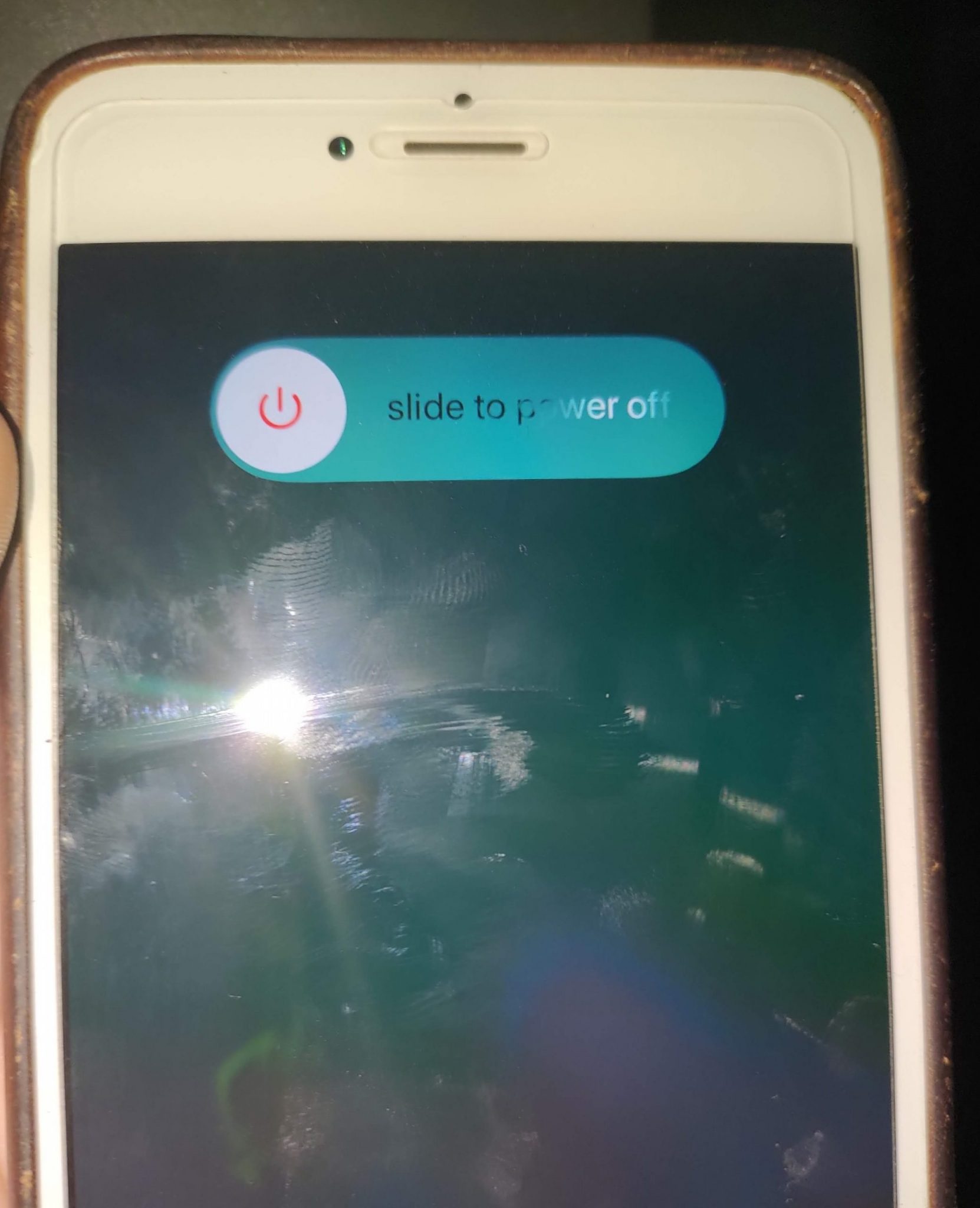
Restore Your iPhone From Backup
If you back up your iPhone, then that’s good! That will be a lot easier to restore your iPhone from its most recent backup and check if the solution has been removed. If this fails, you can check your backups if you have the contents of your device, including the malware of other problems. Try to restore from the second most recent backup, and then the one before that and so on. Until you find a backup that pre-dates the problem, and you will be able to proceed from there.
Restore Your iPhone As A New Device
If none of the backups are malware-free, or the only malware-free backups you have won’t be useful anymore, then you have no choice but to start from scratch.
Wipe your iPhone and restore it as a new device by going to your Settings > General > Reset > Erase All Contents and Settings. Then enter your passcode and hit confirm. Let the process begin, wait for the erasure to complete, and set up the iPhone as a new device.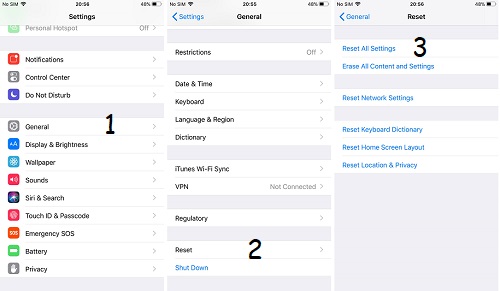
Once the setup is completed, you can now reinstall the apps you want to use, reload your songs, photos, and videos, and get the settings the way you like them. Keep in mind, if the apps seem to be causing the problem, do not reinstall them for a while. Although restoring your iPhone can be a pain, but you will only need to do it once.



